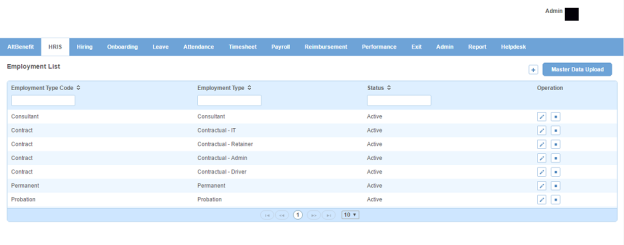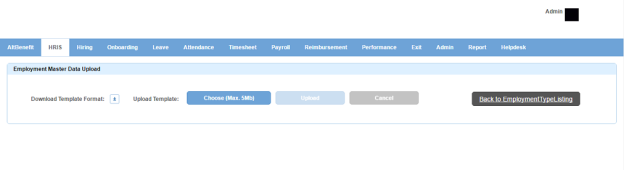Employment Type page displays a list of employment types present in an organization, for example, contract, permanent or trainee. You can filter the list on the basis of employment type code, employment type and status.
How to create an employment type?
1. Click + icon on the top right. Following pop up window will open.
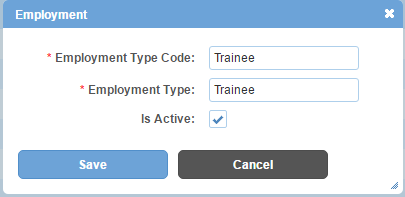
Field Level Description
| Employment Type Code | code of employment type. It can be in the form of numeric value, alpha numeric value, free text or any unique character as per your organization's requirement. |
| Employment Type | name of employment type. |
| Is Active | can be either checked or unchecked. Indicates whether the employment type is visible or not in Alt Worklife. |
2. Enter the required information.
3. Click Save button. The employment type will be created and added to the employment types list.
How to bulk create employment types?
1. Click Master Data Upload button on the top right. Following page will open.
2. Click download icon to download the template.
3. Enter the details as per the required format in the excel sheet.
4. Click Choose (Max. 5Mb) icon to upload the excel sheet from your PC.
5. Click Upload button.
Impact in Alt Worklife
Employment Types are displayed as a drop down in Personal Information > Position Information section of any employee under HRIS > List Employees.